How it works
First, simply upload an image from your device. Next, choose from predefined shapes to easily resize and position your crop area, letting you select just the right part of your image. Once you're happy, save it to the app's album. From there, you can revisit and re-crop images or export them directly to your device gallery.
Shaping screen
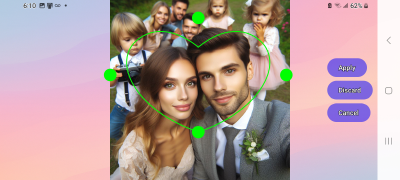
Once you've chosen a shape, you'll enter the editing screen. This is where you can resize the shape using
its corner handles and drag it to reposition it exactly where you want.
To ensure the best cropping results, it's ideal for your device's orientation (portrait or landscape) to
align with the image's orientation. Don't worry, the app handles this for you by automatically changing your device's orientation,
temporarily as you work on this image"
Tap “Cancel” button to stop your current work and return to the Home screen.
Use “Discard” button to clear your progress and go back to the Workspace, where you can select a
different cropping shape.
Once you're happy with your selection, tap Apply to see the final result on the Resulting/Output screen.
Resulting/Output screen

On this screen, you have three choices: Save your work to the app's album, Redo your current changes, or Cancel to discard everything and go back to the Home screen.
Send us email: CropandArt@victel.cc
© Copyright 2025 dba Victel